반응형
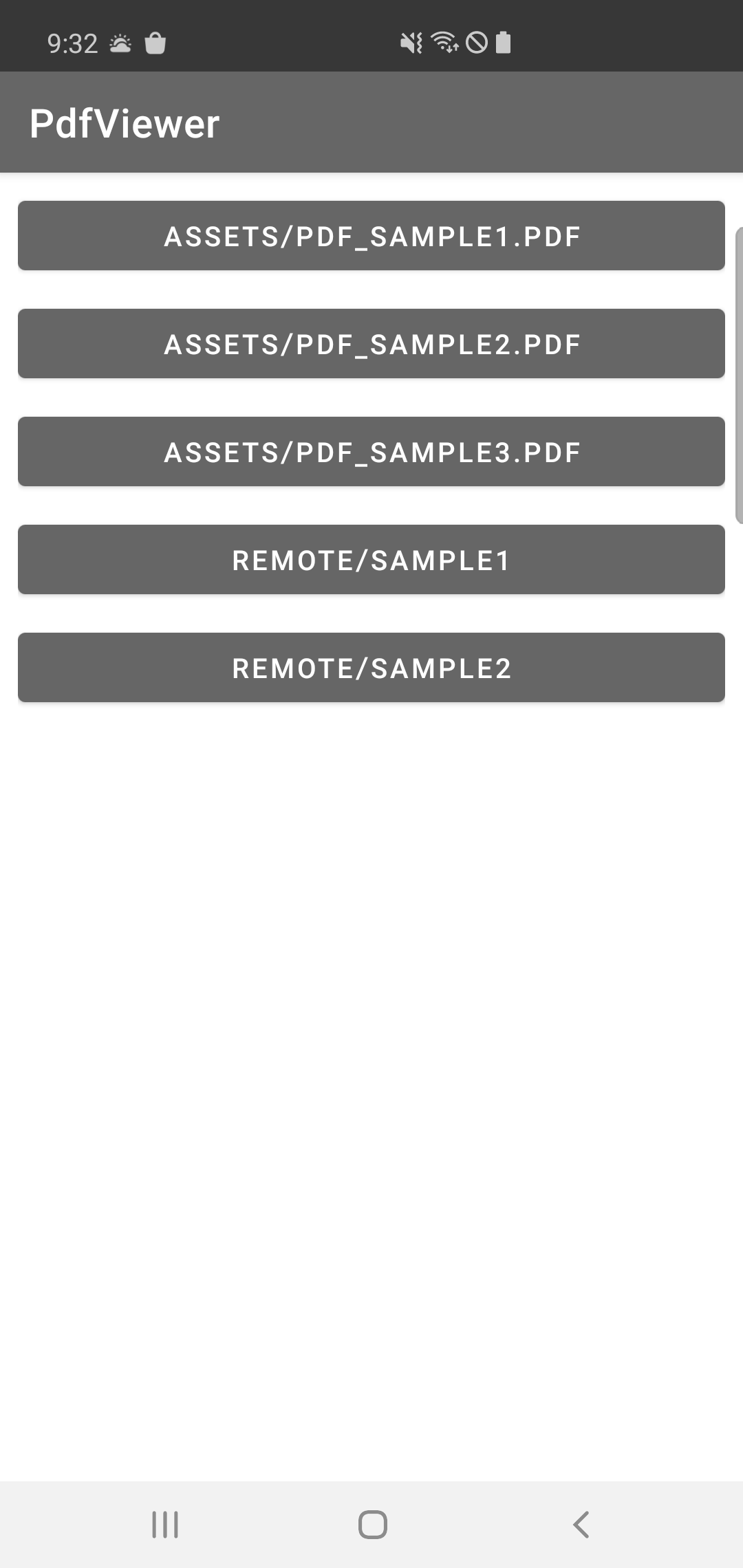
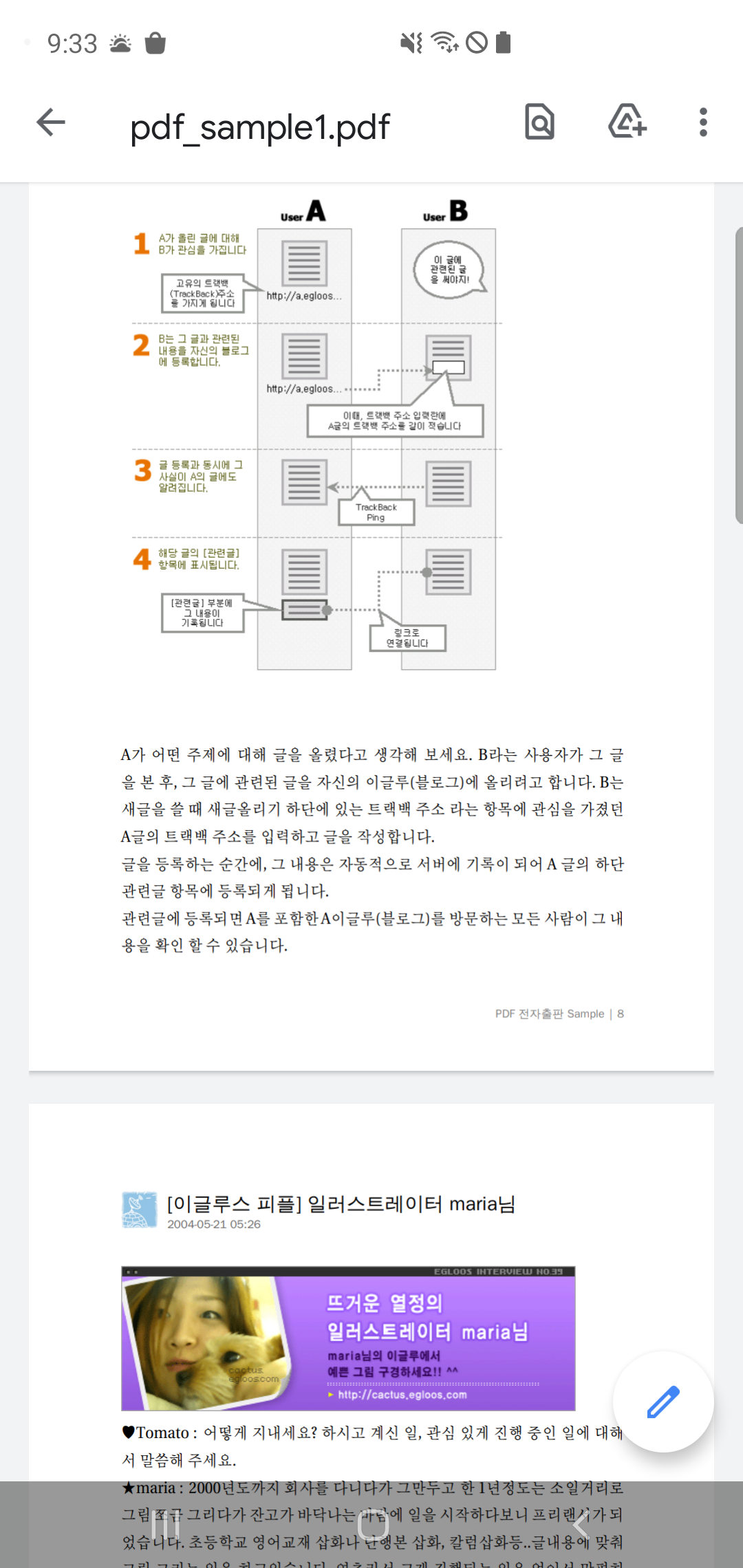

PDF Viewer 예제
- assets/ 내에 파일을 넣어두고 오픈
- file provider를 이용해 assets내의 파일을 앱 내로 가져온 뒤에 오픈
- 앱 내의 위치는 files-path를 이용(Context.getFilesDir())
- 웹에 있는 pdf 오픈
res/values/strings.xml
<string name="file_provider_authority" translatable="false">myfileprovider</string>res/xml/file_provider_paths.xml
<?xml version="1.0" encoding="utf-8"?>
<paths>
<!-- Context.getFilesDir() -->
<files-path name="internal_files" path="."/>
</paths>AndroidManifest.xml
<application
...>
<provider
android:name="androidx.core.content.FileProvider"
android:authorities="@string/file_provider_authority"
android:exported="false"
android:grantUriPermissions="true">
<meta-data
android:name="android.support.FILE_PROVIDER_PATHS"
android:resource="@xml/file_provider_paths" />
</provider>
</application>src/main/assets/ 내에 pdf파일 복사
pdf_sample1.pdf
pdf_sample2.pdf
pdf_sample3.pdfopenPdf() 메서드
void openPdf(String fileName) {
copyFileFromAssets(fileName);
/** PDF reader code */
File file = new File(getFilesDir() + "/" + fileName);
Uri uri = null;
if(!fileName.startsWith("http")) {
uri = FileProvider.getUriForFile(this, getString(R.string.file_provider_authority), file);
} else {
uri = Uri.parse(fileName);
}
Intent intent = new Intent(Intent.ACTION_VIEW);
intent.setDataAndType(uri, "application/pdf");
intent.setFlags(Intent.FLAG_ACTIVITY_CLEAR_TOP);
intent.setFlags(Intent.FLAG_ACTIVITY_NEW_TASK);
intent.addFlags(Intent.FLAG_GRANT_READ_URI_PERMISSION);
try {
startActivity(intent);
} catch (Exception e) {
e.printStackTrace();
}
}
private void copyFileFromAssets(String fileName) {
AssetManager assetManager = this.getAssets();
//앱 내의 파일폴더에 저장
File cacheFile = new File( getFilesDir() + "/" + fileName );
InputStream in = null;
OutputStream out = null;
try {
if ( cacheFile.exists() ) {
return;
} else {
in = assetManager.open(fileName);
out = new FileOutputStream(cacheFile);
copyFile(in, out);
in.close();
in = null;
out.flush();
out.close();
out = null;
}
} catch (IOException e) {
e.printStackTrace();
}
}
private void copyFile(InputStream in, OutputStream out) throws IOException {
byte[] buffer = new byte[1024];
int read;
while ((read = in.read(buffer)) != -1) {
out.write(buffer, 0, read);
}
}사용1) assets pdf 열기
openPdf("pdf_sample1.pdf");
openPdf("pdf_sample2.pdf");
openPdf("pdf_sample3.pdf");사용2) 웹 pdf 열기
openPdf("https://www.abc.co.kr/pdf_sample4.pdf");
openPdf("https://www.abc.co.kr/pdf_sample5.pdf");앱 내의 저장공간이 아닌 외부 영역에 저장하기
app build.gradle 권한 추가, 속성 변경
<uses-permission android:name="android.permission.WRITE_EXTERNAL_STORAGE" />
<uses-permission android:name="android.permission.READ_EXTERNAL_STORAGE"/>
<!-- SDK29부터 외부영역은 사용불가능 : 아래 추가해줘야 가능해짐 -->
<application
//...
android:requestLegacyExternalStorage="true">file_provider_path.xml 외부 영역 추가
<?xml version="1.0" encoding="utf-8"?>
<paths>
<files-path name="internal_files" path="."/>
<external-path name="external_files" path="." /><!--추가-->
</paths>
(참고) file provider path
<files-path/> –> Context.getFilesDir()
<cache-path/> –> Context.getCacheDir()
<external-path/> –> Environment.getExternalStorageDirectory()
<external-files-path/> –> Context.getExternalFilesDir(String)
<external-cache-path/> –> Context.getExternalCacheDir()
<external-media-path/> –> Context.getExternalMediaDirs()
프로젝트 소스 다운↓↓↓
반응형
'안드로이드' 카테고리의 다른 글
| Android EditText 엔터키 이벤트 동작 (0) | 2021.11.17 |
|---|---|
| Android 화면 크기, dp - px 간의 상호 변환 (0) | 2021.11.17 |
| Android Animation(View Property) (0) | 2021.11.17 |
| Android 로딩바 동적 생성, 해제 (0) | 2021.11.14 |
| Android Thread, Timer, CountDownTimer (0) | 2021.11.14 |



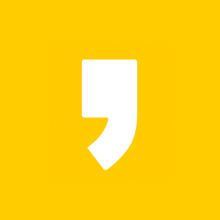

최근댓글